Historically, the most popular and well-known email client is Microsoft Outlook. The Microsoft product is rarely used for private purposes, it has become the most widespread in solving the problems of building a corporate IT infrastructure. At the same time, setting up MS Outlook for individual use is not particularly difficult.
Integration of Multiple Accounts
The general sequence of actions when connecting alternative online mail accounts is independent of the versions of the Outlook program. Different releases may have different names in the settings and a slightly different interface. Today, we will give you some recommendations on how to convert gmail to outlook with ease.
Regardless of the Outlook release and the choice of mail service, there are general requirements that should be considered before starting the setup:
- The presence of a registered mailbox;
- Knowing the password from email;
- Configuration data for sending and receiving IMAP/POP and SMTP emails.
A POP3 connection creates an unconditional synchronization, in which all messages are automatically redirected to the local storage on your computer, while on the server they are marked as read or deleted. The IMAP protocol allows you to manage incoming mail directly on the server – with its help you can mark the message as read and perform other actions.
At the same time, messages using the IMAP protocol will always remain on the server and each time they will be downloaded again as not received. In the case of individual use of the mail service, POP3 is more suitable. If several users have access to the mailbox, then it is better to choose the IMAP protocol.
Google service limits the volume of downloaded traffic for receiving messages via IMAP – no more than 2,500 MB per day for downloading and 500 MB per day for uploading are allowed. If the limits are exceeded, the account will be blocked. Pre-mail settings are standard – you need to select the type of connection in the “Settings”. Here you can also decide on actions regarding incoming emails when synchronizing with Outlook. In the application itself, you need to open the “Account Settings” through the “File” menu and create a new email account.
Why You Should Move to Outlook: Personal Experience
Many people consider Outlook to be the best mailing client among the others. Here is a typical story of the user, explaining his devotion to this mailing client:
“I started using MS Outlook over 15 years ago. The program has been improved over the years and has become an indispensable assistant in solving multi-user management tasks. During the day, I had to process several hundred incoming letters from customers, partners, and employees, being on constant trips. The number of simultaneously connected mail accounts has reached two dozen. Synchronization with a mobile device allowed me not to forget anything wherever I was. Several times I restored contacts, correspondence, and other information that had been prudently saved in the form of archive files. I can say that among all Microsoft software products, the Outlook application is one of the most successful.”