Photography has many layers to it. The skill of taking a good photo takes a lot of time to master, but it’s just one part of the equation. Producing a good photograph also requires decent post-processing skills, especially if you’re a beginner.
As far as the fundamentals of post-processing go, manipulating the photo in terms of orientation is about as basic as it gets. Here’s how you can straighten your photos using software tools.
What You’ll Need
Going digital was arguably the best thing to happen to photography as a field. Dropping the shackles of the analog film has allowed photographers and editors to explore photography through a whole different lens, no pun intended. However, going digital had also increased complexity. Because of that, you’ll need more than just a camera to work on your photos.
First thing first, get yourself a computer. These days even the most basic PCs or Macs have enough power to run all kinds of editing software. Chances are that the computer you have right now is more than enough.
Editing Software
With your computer all set up, you’ll need editing software. Photoshop is arguably the most popular choice these days, but also one of the most expensive ones. If you’re just starting out, you could probably benefit from sharpening your skills in a free editor such as Gimp or similar.
That being said, we will mainly focus on Photoshop in this brief guide. You’ll find that most other editors share the same tools and algorithms when it comes to basic photo manipulation. Most of the things we’ll cover today will be applicable to other editors.
Be Accurate
Photo editing is an essential part of photography these days. That being said, you should try to reduce the amount of editing you need to do by practicing good fundamentals. The photography pros over at parkerphotographic.com/what-is-aperture/ argue that learning the basics such as aperture control, proper ISO control, leveling the shot, and more, will reduce the time you’ll spend in an editor.
Still, there’s a chance that your photo will come out slightly crooked despite your best efforts. The key here is to reduce the angle of misalignment as much as possible. A photo that is slightly tilted can be easily fixed. Taking a photo at a more pronounced angle can also be fixed, but count on having to crop most of the framing out as it will be all over the place.
Use The Built-In Straightening Tools (Pre CS6)
One of the many awesome things about Photoshop is the fact that there are built-in tools for just about anything you could ever need. Straightening up a photo before the CS6 version of Photoshop hit was done using the Ruler tool. Here’s how it goes:
- Select Ruler tool from the Eyedropper tool tree
- Find an element in the photo that represents a true horizon or a true vertical
- Drag the ruler line along one of these two elements
- Select Image > Image Rotation > Arbitrary
- Once the dialog pops up, it will give you the offset angle
- Use the angle to rotate the image and press OK
At this point, your image should be straightened and perfectly horizontal. All that’s left to be done is to crop the image so that you get rid of the tilted frame.
Many other editors have a tool that is very similar to this one. That being said, using the Ruler tool to straighten an image works in CS6 Photoshop as well. However, this version offers something called the Crop tool.
Straightening Photos Using the Crop Tool
The release of CS6 Photoshop has brought on a number of new features. One of them was the Crop tool that automates the image straightening process. Here’s how you use it:
- Select the Crop Tool by clicking on it or pressing C
- Click Straighten icon
- Drag the line across a horizontal element
- The photo will be corrected and cropped when you release the click
- Press Enter to confirm changes
The Crop Tool speeds up the entire straightening process, which matters if you’re editing many photos all at once. This tool also adds a bit of flexibility that wasn’t there before, especially when it comes to cropping the image and manipulating the removed data.
Although it’s no secret that all pros use post-processing to iron out their photos. However, any pro will tell you that solid fundamentals aren’t something you can compensate for in post. Do your best to take level photos and use the tools that are built into your camera. That being said, we hope you’ve found this guide helpful!