Are you looking for the best Mac editors for your skill level and budget? Do you want to learn how to edit a video on Mac? There’s more to video editing software than the iMovie.
People consume videos more than ever now, especially online. 47% of consumers get most of their video content on Facebook.
Whether you plan to become a blogger, influencer, or gamer, we’ve got the list of Mac video editors for you.
1. Apple iMovie
Yes, we said to look beyond the Apple iMovie. However, there’s no denying that this Apple editor is one of the best ones for those who are still learning. The best thing about this is that you can download it from the Mac App Store at any time so long as you have a Mac.
You can learn how to make videos on Mac with this program’s intuitive interface. It has a good variety of effects, sound effects, and transitions to choose from. You can import your audio and photos too.
iMovie is ideal for the one-time video editor. It’s easy to use and easy to understand. Thus, it’s a great starting software for beginners.
2. OpenShot
Let’s talk about open-source video editors. As an open-source editor, OpenShot is very reliable, has abundant support, and has integrated management. Also, it’s customizable and scalable to your computer.
Its simple interface presents a straightforward approach to video editing. However, this doesn’t mean that it’s lacking in features. OpenShot has a variety of templates, effects, and tools.
You may experience crashes and bugs, but it’s a worthwhile editor you get for free. You can even create 3D animated titles and effects. As an open-source video editor, you can get it for free.
3. Kdenlive
Are you a video editor who stands in that line between pro and beginner? If so, the right video editing software for you is Kdenlive. It’s advanced enough for semi-pros yet complicated enough for new editors.
Now, the Kdenlive dev team focuses only on advancing it on Linux. However, you can still use this open-source video editor on Mac.
Since it allows you to edit several audio and video tracks, it’s great for creating montages. Among the items on this list, Kdenlive is the best video editing software for gaming montages.
4. Blender
Create videos on Mac with Blender, a free open-source creation suite. Blender works well for those who want to do more than edit videos. It also has tools for modeling, rigging, simulation, and motion tracking.
This free 3D creation suite supports CPU and GPU rendering. Digital sculptors and animators will love Blender for its features for the task. Game creators can also make game cut scenes with Blender.
Are you more concerned about simpler tasks for video editing? Learn to record, edit, and share videos at https://setapp.com/how-to/record-edit-share-videos-on-mac.
5. Adobe Premiere Pro CC
Professional video editors will love using Adobe Premiere Pro CC for work. It’s simple, convenient, and allows full customization. One of the reasons it’s popular among Windows and Mac users is that it allows high-quality editing.
You can organize your timeline to look like a traditional non-linear video editor. It’s a great alternative to Final Cut if you want to keep your hard drive de-cluttered. Premiere Pro lets you integrate plugins, templates, and scripts as well.
It’s one of the most expensive video editing solutions. When you pay for a monthly or annual subscription, you access Premiere Rush. Also, you’ll notice a difference when rendering in Mac Pro.
6. Lightworks
Lightworks is great for those who want a lightweight, professional video editor. You can get Lightworks for free or pay $24.99 per month. If you’re fine with a limited effects library, get the free version.
It also supports any import and export video format. It also has a screen capture feature. You can also edit recorded videos on different cameras.
Lightworks features Multicam editing, tilting, and multi-layered timeline approach. Because of that, Lightworks is a rewarded editor in the world. Another reason is that it’s lightweight, only needing 32GB RAM at the least to work.
7. DaVinci Resolve
The best features of DaVinci Resolve include Multi-camera editing, extended filters, and curves. You can enhance the color correction and image stabilization of video clips.
If you use the free version, you can create 60 fps videos and export in SD, HD, and Ultra HD. Buy the studio version for $300 and get more tools and features. This includes multi-user collaboration, 3D tools, and more.
Beginners may find its user interface complicated. If you already know how to edit a video on Mac, you’ll enjoy using DaVinci Resolve Studio.
8. Final Cut Pro X
Final Cut Pro is exclusive to Mac computers, making it a true Mac editor. While it’s created by the Apply Company, it doesn’t have the same intuitiveness as their other products. It’s safe to say the interface of the Final Cut program is uncommon.
It has a flexible Magnetic Timeline, which lets you edit videos without tracks. It also has a Clip Connections feature to join clips and elements.
Get it for free or pay $390 for more features.
9. VideoPad
If you don’t yet know how to edit movies, VideoPad is your friend. It’s free and has impressive functionality. While you’re adding clips, the audio goes to a separate timeframe for easier editing.
Do you still have an old VHS tape hanging around? VideoPad lets you record clips from it. You can also record from web cameras and digital cameras. On VideoPad, you can convert 2D to 3D as well.
It may experience bugs when you add GIF files onto the timeline. Also, it has a limited number of supported formats. VideoPad supports 720p, 1080p, and 4K video resolutions.
Learn How to Edit a Video on Mac With These Tools!
That’s our list of the 9 best video Mac editors. Remember, it often takes some trial and error to find the editor that best fits your style and comfort.
To learn more about how to edit a video on Mac, check out our other guides. Continue discovering all the tips and tricks you need right here!